Tutorial kali ini ilmu excel akan menjelaskan bagaimana cara membuat tabel penggajian karyawan menggunakan Ms. Excel. Tujuan dari tutorial kali ini agar bisa membuat tabel lebih sempurna dan kelihatan lebih menarik serta bagaimana cara memformat data angka dalam format rupiah. Sebagai contoh pada tutorial kali ini tabel yang akan dibuat adalah sebuah tabel penggajian karyawan.
- Setelah membuat dokumen baru, langkah pertama adalah buat data tabel dengan judul tabel “ Penggajian Karyawan PT. Suka Sama Suka” dengan judul kolom No, ID Pegawai, Nama Pegawai, dan Gaji. Untuk lebih jelasnya saya contohkan seperti gambar dibawah ini
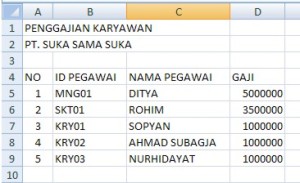
- Langkah kedua setelah tabel terbuat dengan data seperti contoh gambar diatas adalah membuat tabel dengan format cell caranya adalah blok range A4:D9 kemudian klik kanan pada mouse dan filih Format Cell
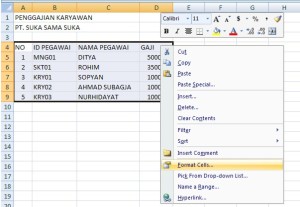
- Setelah klik Format Cells maka akan muncul jendela Format Cells, kemudian pilih tab Border. Untuk line style silakan pilih yang garis lurus dan untuk preset silakan klik Outline dan klik Inside (memilih jenis tabel dengan garis pinggir dan garis tengah
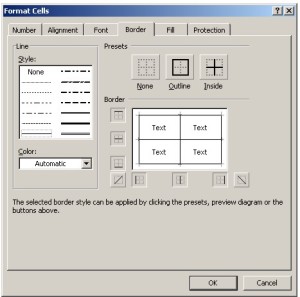
- Langkah berikutnya klik OK dan hasilnya akan tampak seperti gambar berikut
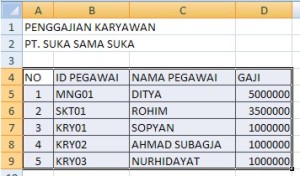
- Pada langkah diatas Anda sudah bisa membuat tabel secara sederhana, dan untuk mempercantik tabel kita harus mengatur warna judul kolom, ketebalan tulisan judul kolom, tinggi judul kolom dan warna background nya. Caranya adalah blok judul kolom A4:D4 kemudian klik Fill Color pada toolbar Home dan pilih warna yang sesuai
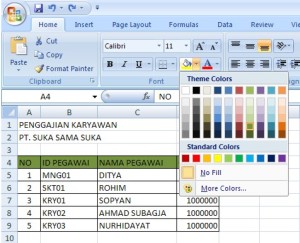
- Atur tinggi pada baris 4 (judul kolom) dengan cara menarik posisi antara baris ke 4 dan ke 5. Pada langkah ini akan terlihat bahwa tulisan judul kolom akan berada di bawah
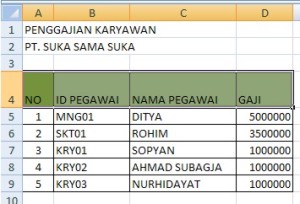
- Anda harus mengetengahkan tulisan No, Id Pegawai, Nama Pegawai, Gaji dengan cara blok cell A4:D4 kemudian pilih toolbar center dan middle align
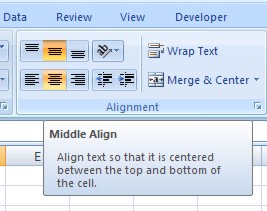
- Langkah terakhir adalah memformat data keuangan dengan cara blok cell D5:D9 kemudian Format Cells lalu pilih tabl Number, pilih category Accounting. Rubah decimal places menjadi 0 dan symbol Rp. Indonesian Kemudian klik OK

Selesai, tabel berhasil dibuat dan hasilnya akan tampak seperti gambar berikut

Demikian tutorial bagaimana membuat tabel sekaligus memformat data keuangan dengan currency rupiah dan mata uang symbol Rp. Indonesia. Semoga bermanfaat.
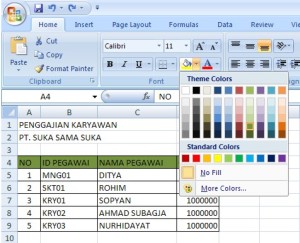


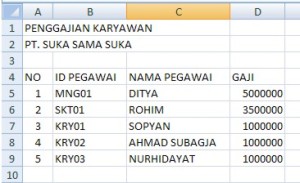
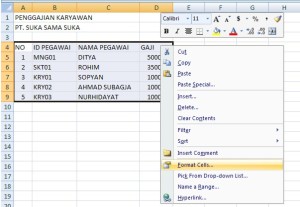
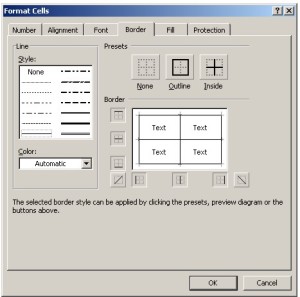
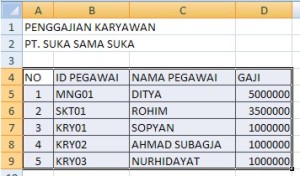
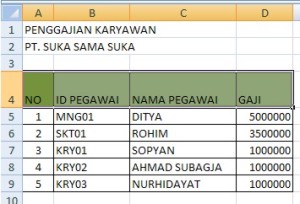
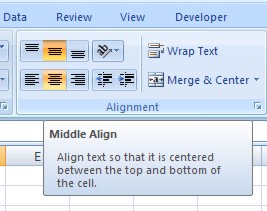

Great post. I was checking constantly this blog and I am impressed! Very useful information specially the last part 🙂 I care for such info a lot. I was looking for this particular information for a long time. Thank you and good luck.
Sweet web site, super design, really clean and apply genial.
I have recently started a web site, the info you offer on this web site has helped me tremendously. Thank you for all of your time & work. “‘Tis our true policy to steer clear of permanent alliances with any portion of the foreign world.” by George Washington.
http://satu-indonesia.com/content/3/2298
You have brought up a very fantastic details , thankyou for the post. “I am not an adventurer by choice but by fate.” by Vincent Van Gogh.
Its such as you learn my thoughts! You appear to grasp a lot about this, like you wrote the e-book in it or something. I believe that you simply can do with a few % to force the message house a little bit, however other than that, that is excellent blog. A fantastic read. I’ll certainly be back.
Nice read, I just passed this onto a colleague who was doing some research on that. And he actually bought me lunch as I found it for him smile So let me rephrase that: Thanks for lunch! “Life is a continual upgrade.” by J. Mark Wallace.
Wow! This can be one particular of the most beneficial blogs We’ve ever arrive across on this subject. Basically Fantastic. I am also an expert in this topic therefore I can understand your effort.
I’m pleased, I have to say. Really seldom will i encounter a blog that’s both educative and interesting, and let me tell you, you have hit the nail on the head. Your current idea is definitely excellent; the problem is something insufficient people are speaking wisely about. I will be happy I stumbled across it within my try to find something about it.
I like this post, enjoyed this one thank you for putting up. “We are punished by our sins, not for them.” by Elbert Hubbard.
What i do not realize is in reality how you are now not actually a lot more well-favored than you may be right now. You’re very intelligent. You realize therefore considerably with regards to this topic, produced me in my opinion believe it from so many various angles. Its like women and men are not interested unless it’s something to do with Lady gaga! Your personal stuffs nice. At all times take care of it up!
I believe other website owners should take this website as an model, very clean and excellent user pleasant design and style . “Grant us a brief delay impulse in everything is but a worthless servant.” by Caecilius Statius.
I love reading through and I conceive this website got some genuinely utilitarian stuff on it!
I honestly think there’s a skill to writing and submitting articles that only a couple of posses and frankly you might have it. Thanks http://agooglez.com
Depositos A Plazo Fijo Depositos-A-Plazo-Fijo.iahorro.com Compara Los Mejores Depositos A Plazo Fijo En Iahorro.com/Depositos
I see something genuinely special in this web site.
You have brought up a very excellent details , thankyou for the post.